Here are a few tips for using a flatbed scanner some people may find helpful. The biggest problem I have with digital data people bring me for printing is poor scans. As far as branding is concerned, I use only HP scanners. I have never owned any other brand though I have operated most of the major products. HP scanners are the most dependable and consistent scanners in the market. There are products available which perform better than a HP, but they are neither sturdy or consistent in their scans. And since I need to use it professionally, I can’t afford to take chances. Also, these tips are mainly for those who are scanning stuff for commercial printing – flyers, brochures, posters, pamphlets and the like. Scanning for web or other uses is different.
For starters I never use the bundled HP scanning software, it is pathetic. It takes longer to install it than a fresh operating system, it is unstable and bulky. Several hundred MBs as a matter of fact. And it loads with Windows and consumes resources. I just install the drivers so Windows knows what everything is and where it goes. All my scanning is done using Corel Photo-Paint.
First thing I usually set is the scan resolution. For scanning printed stuff – photos, news clippings, etc. there is never any need to go beyond 300 dpi. So what’s the use of a 3600 dpi scanner? For photos – none! Above that you’ll just be scanning the grain of the paper not any extra detail in the image. If I need to print a larger poster size photo, I get a bigger photo to scan from, I don’t scan photos above 300 dpi and even that is overkill. I frequently get postcard sized photos scanned at 1200-2400 dpi from customers whose scanners could do it and they wanted ‘higher quality’. I tell them to get the original photos back. Then I scan them again. Every time a photo is resampled (change in its size or resolution, bigger or smaller) in any software, it looses some of its details.
No scanner produces balanced colors and crisp images like their literature proclaims. In real life you have to do it on your own. After scanning the first thing I do is tune the image. Its Ctrl-t in Photo-Paint. But if you have scanned a magazine or newspaper photo, first you should run the ‘Remove Moire’ control (Effects > Noise > Remove Moire). That removes the dot interference patterns from printed material and makes it smoother.
Some people also play with the Histogram settings, I don’t. Select each one of the RGB colors from the drop-down list and carefully set the curve till the photo ‘looks’ right. The human eye is THE best judge of what looks right. And if the colors looked right to begin with, just use the combined channels to set the brightness and the contrast levels. Don’t use the ‘Brightness / Contrast’ tools since they tend to remove color information from the image and you may want it back later on.
Then we move on to sharpening the image. Effects > Sharpen > Unsharp Mask. Increase the radius if you don’t notice any sharpening. About 3-5 works best. But use common sense. Overdoing sharpness causes disasters. Just a little is usually sufficient.
Last, I crop the image and save it as a TIFF file (its the best for keeping your image integrity intact) in LZW compression (makes smaller file size).
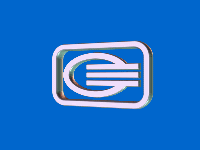
Leave a Reply